The HTML <picture> element allows you to display different pictures for different devices or screen sizes.
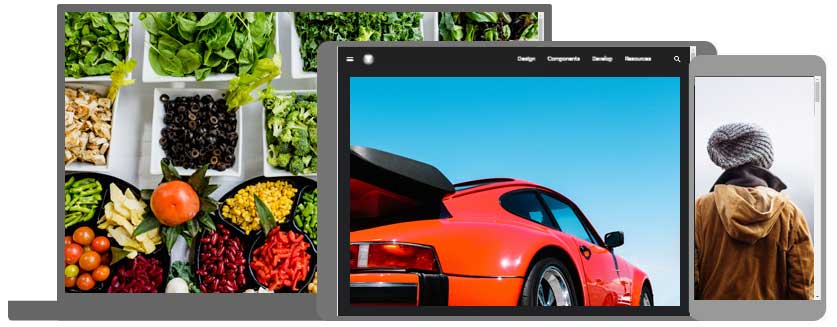
The HTML <picture> Element
The HTML <picture> element gives web developers more flexibility in specifying image resources.
The <picture> element contains one or more <source> elements, each referring to different images through the srcset attribute. This way the browser can choose the image that best fits the current view and/or device.
Each <source> element has a media attribute that defines when the image is the most suitable.
Example
Show different images for different screen sizes:
<picture>
<source media=”(min-width: 650px)” srcset=”img_food.jpg”>
<source media=”(min-width: 465px)” srcset=”img_car.jpg”>
<img src=”img_girl.jpg”>
</picture>
Note: Always specify an <img> element as the last child element of the <picture> element. The <img> element is used by browsers that do not support the <picture> element, or if none of the <source> tags match.
When to use the Picture Element
There are two main purposes for the <picture> element:
1. Bandwidth
If you have a small screen or device, it is not necessary to load a large image file. The browser will use the first <source> element with matching attribute values, and ignore any of the following elements.
2. Format Support
Some browsers or devices may not support all image formats. By using the <picture> element, you can add images of all formats, and the browser will use the first format it recognizes, and ignore any of the following elements.
Example
The browser will use the first image format it recognizes:
<picture>
<source srcset=”img_avatar.png”>
<source srcset=”img_girl.jpg”>
<img src=”img_beatles.gif” alt=”Beatles” style=”width:auto;”>
</picture>
Note: The browser will use the first <source> element with matching attribute values, and ignore any following <source> elements.
HTML Image Tags
| Tag | Description |
|---|---|
| <img> | Defines an image |
| <map> | Defines an image map |
| <area> | Defines a clickable area inside an image map |
| <picture> | Defines a container for multiple image resources |
